Nebula’s Force Orb Order Mod for Hax Framework
This mod requires Hax’s Doomfist Parkour play template (CODE: KNEAT).
This mod adds the ability to create hints for CPs of your choosing. If a player fails a checkpoint that has been marked as a Hint CP, a small message (of your making) will appear briefly. The message will only display for the first 7 times that a player fails a particular CP. The player can also view the hint manually, any number of times, by pressing Melee. Hints will only appear if Pro Mode is off.
In addition, this mod adds the ability to force the order of picking up ability orbs. This is not to be used with any other orbs than ability orbs. Death orbs will NOT work. I have not tested any other orb but I assume they will all be broken on any checkpoint that uses this mod!
WARNING:
This is a modification to the KNEAT template made by Hax. BEFORE PASTING ANY CODE, MAKE SURE YOU ARE NOT OVERWRITING ANY EXISTING VARIABLES or SUBROUTINES.
Variables and subroutines in the workshop are numbered, check that the NEW variables and subroutines defined in this mod are free in your live map (ie. make sure its number is a free slot in the variable list (non-free variables are greyed out); if not, change its number to a number with a free slot).
REFERENCE FOR NEW VARIABLES/SUBROUTINES:
variables
{
global:
123: tempIterator
124: menuItems
125: menuTextCollector
126: orbHintArray
127: hintStringsArray
player:
117: LevelLengths
118: LevelCheckpoints
119: dataCorrector
120: orbHintArrayCopy
121: hintStringsArrayCopy
122: deletedLevel
123: currentHintCP
124: autoHintCounter
125: confirmDelete
126: menuIsOpen
127: currentMenuSelection
}
subroutines
{
126: DisableControls
127: EnableControls
}
INSTALLATION
STEP ONE: MAP CREATION
ATTENTION: Save your map data!!! Preferably in a .txt file!!!
IN THE HAVVX TEMPLATE:
- Copy and paste the code from the HAVVX_Orb_Numbers file and reload.
This allows you to see clearly the order of the orbs while creating a checkpoint.
I suggest placing all orbs you will need BEFORE fine-tuning their size/position because the numbering changes during orb creation.
Otherwise, you may have to reposition the orbs!
ATTENTION: Save your map data!!! Preferably in a .txt file!!!
STEP TWO: INSTALLATION / SYNCHRONIZATION / MARKING CHECKPOINTS
IN THE KNEAT TEMPLATE:
- Copy and paste the contents of Hint_ForceOrbOrder_Mod into your live map and reload.
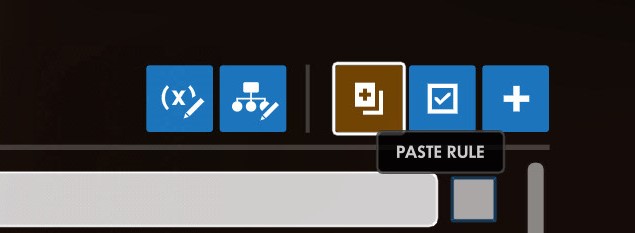
- Press any Spray to open (and close) the menu.
- Click Synchronize to install; this will initialize the marking arrays. You can click this button at any time to ensure data is synced!
- Navigate to the checkpoints that require this mod, open the menu, and click the corresponding button to mark the checkpoint as Hint, 2 Orb, or 3 Orb.
A small message will appear on screen showing that the checkpoint has been set to True.
You are unable to set a single checkpoint to both 3 Orb and 2 Orb. It will default to the last selection.
STEP THREE: SAVING DATA
- Press Esc and then click the Open Workshop Inspector button.
- Select Global from the drop down menu in the bottom right corner of the Inspector.
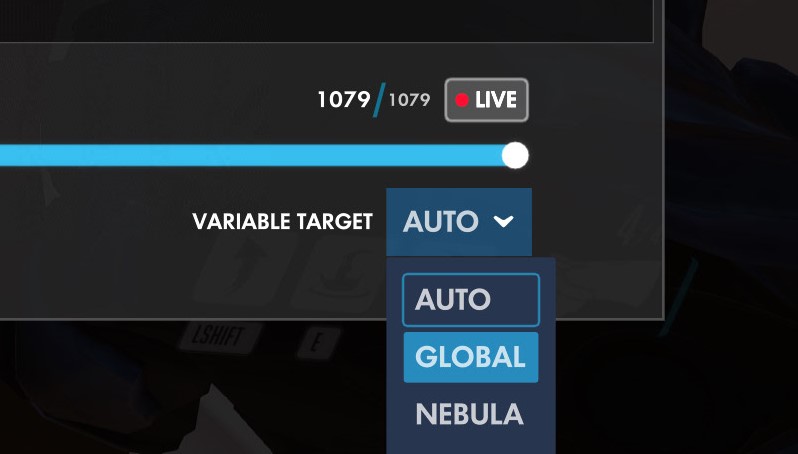
- Click the “(x)” button directly to the left of the drop-down menu which will copy to clipboard all global variables as workshop actions.

- Paste what you copied from the Inspector into the actions section of the Paste Orb / Hint Data Here rule which is located at the bottom of the rule list.
The only actions you will need in this list are the last two. They define the variables Global.orbHintArray and Global.hintStringsArray.
Don’t worry if your arrays will not look the same as this; they will be much longer. - Use the Select All button in the actions section and uncheck the two arrays Global.orbHintArray and Global.hintStringsArray.
- Use the Delete button in the actions section to delete all unnecessary data.
STEP FOUR: DISABLING RULES
- Disable the Hax Framework rule named TCD detect. If this is not done, this mod may not work properly!
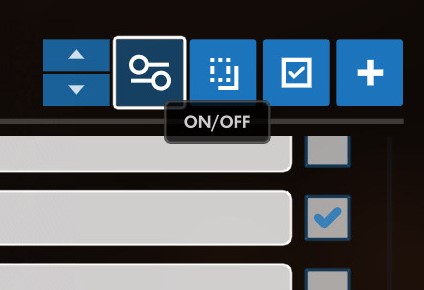
- Disable the rules that are located between the two that look like: ▒▒▒▒▒▒▒▒▒▒▒▒▒▒▒▒▒▒▒▒▒▒▒▒▒▒▒▒▒▒▒▒▒▒▒▒
STEP FIVE: ENTERING HINT MESSAGES
The variable, Global.hintStringsArray, contains the text that will appear as a hint.
- In the text editor, replace the dummy text with your Hint Messages where appropriate.
-
NOTE: Keep your Hint Message brief! It should not exceed one line.
-
NOTE: any text in a Custom String MUST be placed bewteen quotations: eg. Custom String(“[your text here]”) will display: [your text here]
-
- (Optional) Save the .txt file as Hint Data.txt for safety
- Now, Select All, copy, and paste these updated actions into the “Paste Orb / Hint Data Here” Rule and delete the old Global.hintStringsArray.